The Announcement of N3Ultra Firmware v1.3

New Functions and System Optimization
1. Add new search function for album, artist, and music genre contents in the scanned music library,
2. Repair the problem of random noise when playback DSD512 music files;
3. Modify selected User Interface;
4. Other optimization and bugs fixed
Important Note: Please do not operate the device during the upgrade. The system will automatically restart upon completion. Once the restart is finished, manually restart the device once more to resume normal use.
Firmware Update
Cayin will release firmware updates to enhance and optimize N3Ultra as deemed required. Users can update the firmware through local updates. To manually download the firmware, please visit the SUPPORT center on our official website.
A Kind Reminder to N3Ultra Firmware Upgrade
· Each version of firmware might contain minor differences, consumer please decide on your own accord whether you need to update the firmware of your N3Ultra Digital Audio Player.
· Under normal circumstances, firmware upgrades will not cause any damage to user information, but Cayin cannot exclude the possibility of upgrade failure due to malfunction or any other reason. For these reasons, we strongly suggest you remove all storage devices inserted into the DAP before you perform the firmware upgrade.
· The N3Ultra firmware cannot be used in other products, and the firmware from other products cannot be used in N3Ultra
Attention
· Please make sure the N3Ultra has not less than 30% battery power, otherwise please charge up the player before you proceed to a firmware update.
· Please ensure your TF card has over 2GB of storage before the firmware update.
Firmware Update Procedures
1. Download the latest firmware update package from the Support Center of Cayin website, please select “Personal Audio” on this page.
2. You should receive a compressed file (cayin_N3Ultra_xxx_xxxxxxx_8.1_user_update.zip) for the N3Ultra firmware update. DO NOT decompress the zip file.
3. Copy the firmware file into the root directory of your TF card, and insert the TF card into N3Ultra before you proceed to the next step.
4. Select "System Settings" on the main menu, at the Setting menu page select “System” and then select "FOTA* Updates” to enter the firmware update interface;
5. Select “Local updates” in the System Update screen.
6. Proceed to the root directory of your TF card, and then select the firmware file.
7. The system will remind you that the device will be restarted during the firmware update, select “OK” in the confirmation window, and the system will start the firmware upgrade process;
8. Do not operate the device during a firmware update. After the upgrade is complete, the system will reboot automatically and you can use the DAP when the device resumes from reboot.
9. Please delete the firmware file from the TF card after you have completed the firmware update process
 Audio Source & DAC
Audio Source & DAC  Integrated Amplifier
Integrated Amplifier  Pre/Power Amplifier
Pre/Power Amplifier  Speaker & Accessories
Speaker & Accessories  Digital Audio Player
Digital Audio Player  Portable Amplifier
Portable Amplifier  Desktop System
Desktop System  In-ear Monitors
In-ear Monitors  Accessories
Accessories