· 
N7 Firmware v1.2 Update
1. Rectify the occasional non-responsiveness of control buttons (Play/pause, Next, and Prev) when user pauses their playback.
2. Rectify the incorrect date and time issue after turning off the DAP
3. Enhance compatibility with streaming service that required SElinux support
4. Modify the selected User Interface
5. Other bugs fixed and system optimization.
Firmware Update
Cayin will release firmware updates to enhance and optimize N7 as deem required. Users can update the firmware through OTA or local update. To manually download the firmware, please visit the SUPPORT center of our official website, https://en.cayin.cn/
Attentions
· Please make sure the device has not less than 30% battery power, otherwise please charge up the player before you proceed to a firmware update.
· Please make sure your N7 has more than 1GB of storage before the firmware update.
· Do not operate the device during a firmware update.
· During a firmware update, the device will turn off and reboot automatically. If the device does not reboot 3 minutes after turned off, please press and hold the POWER BUTTON for 3 seconds to boot up the device, the device will resume the firmware update process.
· Please delete the firmware file from the TF card or internal storage after you have completed the firmware update process
OTA Update Procedures
1. Connect the N7 to the internet via Wi-Fi.
2. Enter the Settings menu, and then proceed to “System” -> “Wireless Update”.
3. Press “Check for updates”, system will check for new firmware.
4. Press “Download” when your DAP detected a new firmware. The N7 operating system will download the new firmware as instructed.
5. Press “Install now” after the firmware is successfully downloaded.
6. Press “OK” at the pop-up dialogue, system will start installing the new firmware.
Local Update Procedures
1. Download the latest firmware update package from the SUPPORT center of Cayin official website (en.cayin.cn), you should receive a compressed file as cayin_N7_XXXX.zip which is used
for N7 firmware update.
2. DO NOT decompress the zip file.
3. Copy the firmware file into the root directory of N7 internal memory or TF card, insert the TF card into N7 before you proceed to next step.
4. Enter the Settings menu, and then proceed to “System” -> “Wireless Update”.
5. Press the “┇” icon on the top right corner of the screen.
6. Select “Local updates” in the pop-up menu.
7. Proceed to the directory where the firmware file is located, then select the firmware file.
8. Press “INSTALL NOW”.
9. Press “OK” at the pop-up dialogue, system will start installing the new firmware.
 Audio Source & DAC
Audio Source & DAC  Integrated Amplifier
Integrated Amplifier  Pre/Power Amplifier
Pre/Power Amplifier  Speaker & Accessories
Speaker & Accessories  Digital Audio Player
Digital Audio Player  Portable Amplifier
Portable Amplifier  Desktop System
Desktop System  In-ear Monitors
In-ear Monitors  Accessories
Accessories