N3Pro Firmware V2.3
size:41MB date:2021-03-15
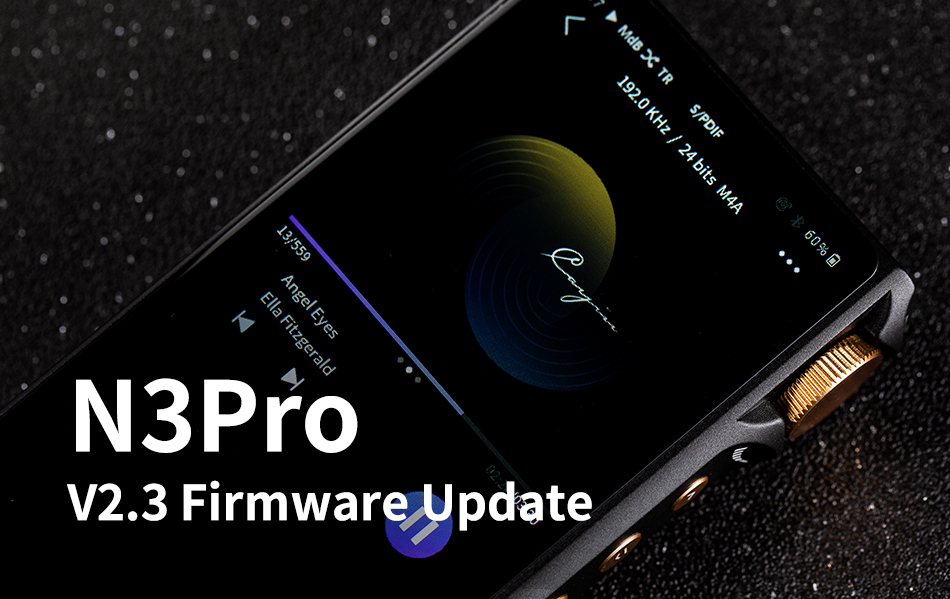
New Functions and System Optimization
1.Added scrolling display on filename of playback screen;
2.Fixed connection issue of HiByLink with iOS devices;
3. Rectified selected UI and wordings;
4. Other Bug fix and optimization.
Firmware Upgrades Procedure
Cayin will release firmware upgrades to enhance and optimize N3Pro as deem required, the new firmware can be acquired through OTA or manual download, since the content of these firmwares are identical, you can select whichever upgrade option that fit your needs.
Please make sure the device has sufficient battery power before you proceed. Please confirm the device has not less than 30% battery power; otherwise please charge up the player before you proceed to firmware upgrade.
Attention
· N3Pro supports FAT/FAT32/exFAT/NTFS formatted TF card during the firmware upgrade process.
· Do not operate the machine during firmware upgrade.
· Please delete/remove the firmware file from the TF card after firmware upgrade.
· Please update your Music Library after firmware upgrade.
· If the N3Pro is in charging status, the player will not reboot to main menu after firmware upgrade. It will stop at the battery charging page, you need to disconnect the USB charger to complete the firmware upgrade process.
Option 1: Local Upgrade Procedure
1. Download the latest firmware upgrade package from Cayin website (www.cayin.cn), you should receive a compressed document N3Pro firmware XXXX.zip;
2. Decompress the zip file and extract the N3Pro firmware file (update.upt);
3. Copy N3Pro firmware file into the root directory of the TF card used in the N3Pro, insert the TF card into the device before you proceed to next step;
4. Select System upgrade from System Setting menu, when prompted by the system, select “update via micro SD card”. You will be asked to confirm your selection, select OK to proceed;
5. The system will start the firmware upgrade immediately, you can monitor the process through the Updater progress bar;
6. The player will reboot into main menu when the firmware upgrade is completed. Please verify the firmware version number which is displayed under “About” option of pull down menu.
Option 2: OTA Upgrade Procedure
1. Connect N3Pro to an Internet ready WiFi connection;
2. Make sure your N3Pro’s TF card has at least 100MB available storage;
3. Select System upgrade from System Setup menu, when prompted by the system, select “OTA upgrade”. The player will detect if there is a new firmware available;
4. If a new firmware is available, the player will display “Found new firmware XXX” at the top of the screen, select Download to proceed;
5. At the end of the download process, the system will prompt you to confirm “Update firmware now?” Selecting “OK ” to proceed;
6. The system will start the firmware upgrade immediately, you can monitor the process through the firmware upgrade screen;
7. The player will reboot into main menu when the firmware upgrade is completed. Please verify the firmware version number which is displayed under “About” option of pull down menu;
8. After upgraded successfully, please manually delete the “n3pro.upt” at the root directory of the TF card, to avoid updater file conflict for the next OTA upgrade.
 Audio Source & DAC
Audio Source & DAC  Integrated Amplifier
Integrated Amplifier  Pre/Power Amplifier
Pre/Power Amplifier  Speaker & Accessories
Speaker & Accessories  Digital Audio Player
Digital Audio Player  Portable Amplifier
Portable Amplifier  Desktop System
Desktop System  In-ear Monitors
In-ear Monitors  Accessories
Accessories