N5ii Firmware V3.9EN
size:297MB date:2020-03-14
Announcement of Cayin N5ii Firmware v3.9en
New Functions and System Optimization
1. Solved delay after user pressed the play/pause button during music playback.
2. Reset USB Audio Out to the default configuration (noise may occur when playing PCM and DSD files).
*The main purpose for v3.9en firmware is to solve the delay after user pressed the play/pause button during music playback. However, if the user unplugs and plugs the earphone after started up the device, the delay (play/pause button and prev/next song buttons during playback) would remain. Due to hardware and system limitation, v3.9en firmware will reduce the performance and compatibility of USB Audio Output.
We advise users to choose this update based on their needs.
Firmware Update Procedure
Cayin will release firmware update to enhance and optimize N5ii as deem required, due to v3.9en firmware’s particularity, it can ONLY be acquired through manual download, please visit Cayin’s official website (en.cayin.cn) for more information.
Please make sure the device has sufficient battery power before you proceed. Please confirm the device has not less than 50% battery power; otherwise please charge up the player before you proceed to firmware upgrade.
Option 1: Local Update Procedures
Because the file size of the N5ii firmware is relatively large (around 300+ MB), the most efficient option is to download the firmware package with wired network and perform the firmware upgrade manually as follow:
1. Download firmware upgrade package from Cayin website, you should receive a compressed document N5MK2-ota-XXXX.zip
2. Do not DECOMPRESSED the firmware upgrade package, copy the zip file to the root directory of internal storage or TF card of N5ii as-is.
3. Hold on the previous key of right side panel and then press Power On/Off button like below until the player go into recovery mode.
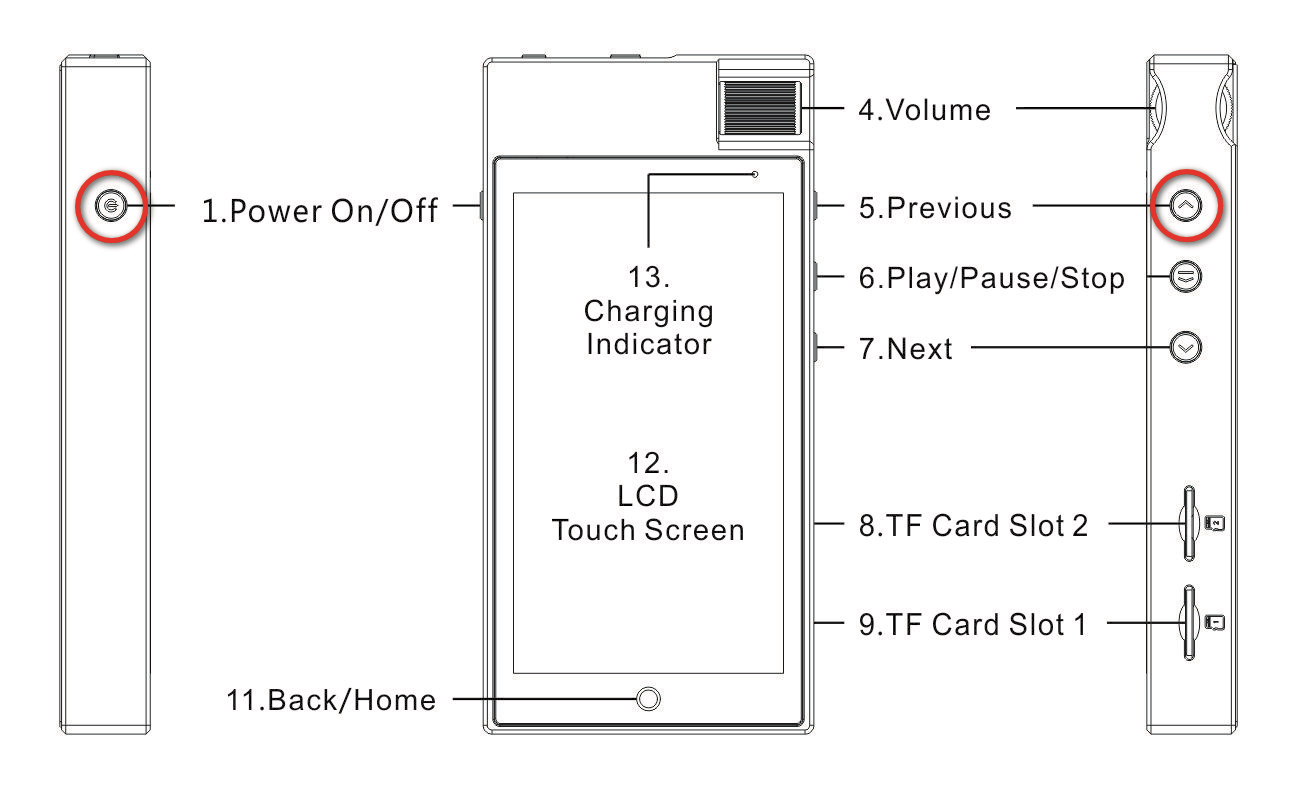
4. Specify firmware file location with the Volume control or previous/next buttons,
a. select “apply update from internal storage” if the firmware file is stored on internal storage, Click Power button to confirm your selection.
b. select “apply update from external storage” if stored on TF card. Click Power button to confirm your selection.
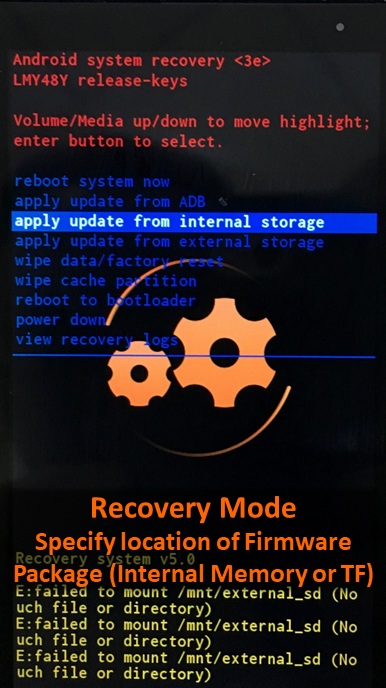
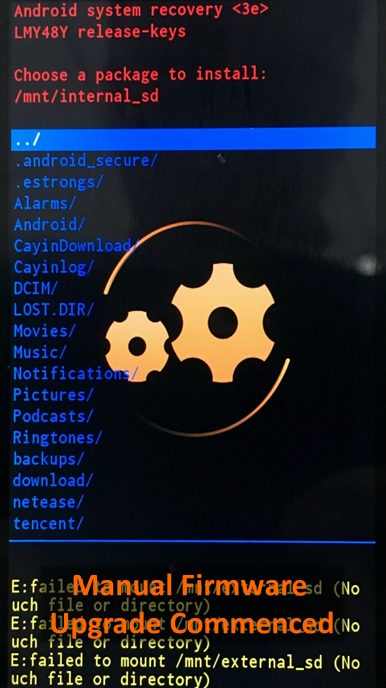
5. You can move up and down to select xxxxx.zip via volume or previous/next buttons and press power button to activate the upgrade process.
6. N5i will automatically go back into recovery operation screen, select “reboot system now” and press power button to reboot into regular operation.
Attention:
1. Do not operate the machine during firmware upgrade
2. Please delete/remove the firmware file from the internal storage/TF card after firmware upgrade
3. Please perform a complete Music Scan after firmware upgrade.
4. If you are using TF card to upgrade N5ii firmware, please make sure you ONLY insert the TF card with firmware package into the DAP. Inserting two TF cards into the DAP during firmware upgrade might cause system failure because the system might not be able to identify the firmware package correctly.
5. If you feel the DAP is not performing satisfactory after firmware upgrade, please wipe cache partition (in recovery mode) and restart the system.
6. If the system freezes or cannot resume to regular operation after firmware upgrade, you can turn off the device by holding the Power on/off key for 12 seconds. The system will shut down in regardless of operation status. If problem persist, you can perform a Factory Reset (under Setting menu) or Wipe data/factory reset (in recovery mode) to resume the system.
7. Please insert TF card into N5ii before RECOVERY mode. If you insert TF card into N5ii after starting N5ii and RECOVERY mode it may cause system failure because the system might not be able to identify the firmware package correctly.
* DSD and Hi-Res PCM above 176kHz is improved and WIP
 Audio Source & DAC
Audio Source & DAC  Integrated Amplifier
Integrated Amplifier  Pre/Power Amplifier
Pre/Power Amplifier  Speaker & Accessories
Speaker & Accessories  Digital Audio Player
Digital Audio Player  Portable Amplifier
Portable Amplifier  Desktop System
Desktop System  In-ear Monitors
In-ear Monitors  Accessories
Accessories